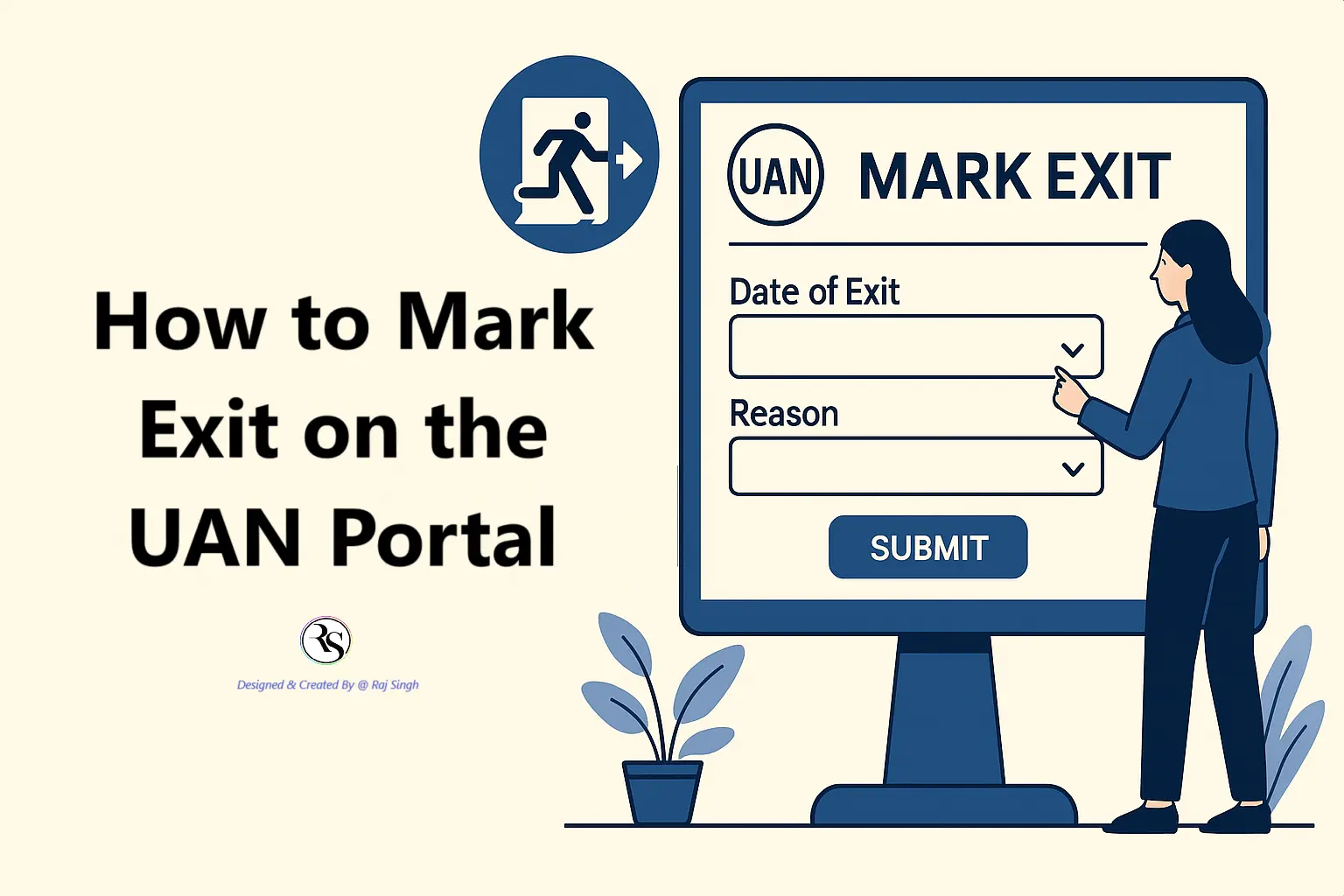Updating your exit date on the UAN portal is an important step to ensure a smooth transition between jobs and to avoid issues related to PF withdrawals or transfers. Sometimes, employers fail to update the exit date in the UAN portal, and fortunately, the EPFO now allows employees to update this information themselves through UAN portal under specific conditions.
In this article, we’ll walk you through the step-by-step process one employee followed to successfully update his exit date on the UAN portal — with relevant screenshots for clarity.
✅ Prerequisites
Before beginning, ensure:
- Your UAN is active.
- Your Aadhaar is linked and verified.
- You have your previous employer’s PF account number.
- At least 2 months have passed since your last working day (if the employer hasn’t updated it).
⚠️ Important Notes
- You can update your exit date only once.
- This option is available only if your employer hasn’t updated the exit date.
- Therefore, don’t forget to match your exit date with your experience letter (Make sure the exit date matches your official relieving documents).
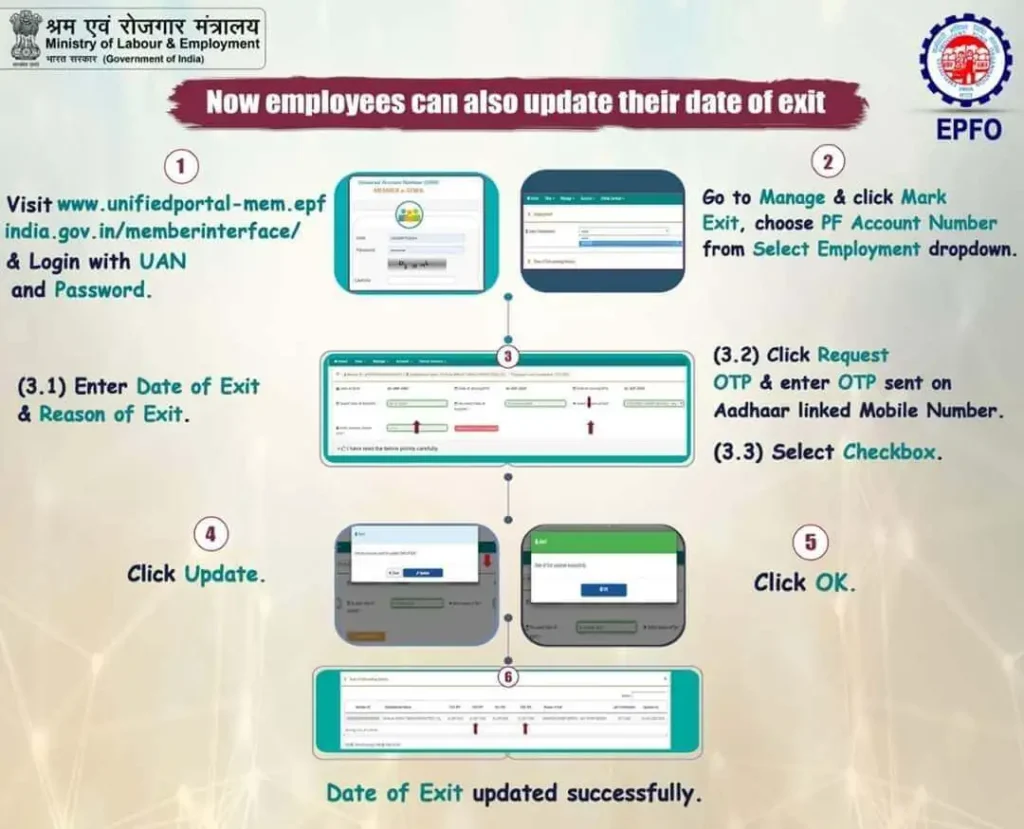
🔐 Follow the following Steps:
- Visit the Member Sewa Portal –> UAN Member Portal.
- Log in using their UAN and password.
- Click on the ‘Manage’ tab and select ‘Mark exit.’ You can choose the appropriate PF account number from the dropdown list.
- Enter the Date of Exit and Reason for exit:
- Enter the date of exit (match your last working day with your experience letter).
- Choose the reason for exit (e.g., “CESSATION – SHORT SERVICE/OTHERS“).
- Enter the OTP received on your Aadhaar-linked mobile.
- Click Submit.
- ✅ Confirmation Message
- Once submitted, you’ll see a confirmation message like:
- “Exit date updated successfully.”
You can verify this by going to View > Service History.
📝 Conclusion
By enabling employees to update their exit date directly, EPFO has empowered individuals to take charge of their PF accounts and avoid unnecessary delays in claim settlements or PF transfers. If your exit date hasn’t been updated yet, don’t wait — log in to your UAN portal and complete the process using the steps above.
Related Articles:
- Employee Enrolment Campaign 2025: A Big Chance for Employers and Workers
- EPFO: Re-Engineered ECR v3.0 – Compliance Updates Every Employer and HR Must Know
- How to Rectify Discrepancies in Your Employer’s EPFO Contributions: A Personal Guide
- How to Mark Exit on the UAN Portal
- Instant PF Withdrawals from ATMs: A New Era Starting in 2025
- UAN Activation and Aadhaar Bank Linking for ELI Scheme Benefits
- Activating Your UAN for Enhanced PF Management: A Comprehensive Guide
- How to Withdraw Your Provident Fund (PF) Balance: A Clear and Engaging Guide
- Prerequisites for PF Withdrawal: A Comprehensive Guide
- UAN: Transforming EPF Management for Greater Transparency